
You are here: Modeling Environment > Edit Menu > Editing Logic Windows
All multi-line logic windows, such as the operation logic window of the Process edit table, include the editing function buttons shown in the following example. These buttons include cut, copy, paste, undo, local find and replace, build, compile, print, and help. Using the Cut, Copy, or Paste button works exactly the same as using the corresponding option from the Edit menu.

Build The Logic Builder, which may also be accessed by clicking the right mouse in the logic window button, is a tool that allows you to build logic without typing a single keystroke. Primarily for building logic in the logic windows, it may also be used for building expressions in expression fields.
Compile The Compile menu item checks the logic in the edit window to see if it is complete and syntactically correct. If an error is found, an information box with details regarding the error(s) appears. For example, the following error is a result of the incorrectly spelled statement "Acum 2."
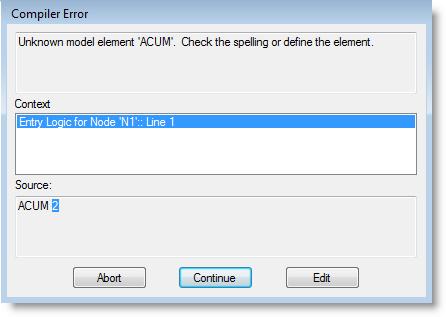
Print Prints text, such as the operation logic for a single location, in a logic window and is helpful when you are trying to debug a model and need to work with particularly complex logic at certain locations.
Help Provides context-sensitive help. ProModel will provide help with select words or any word with the cursor next to it.
Please note
A status bar is displayed at the bottom of a Logic edit window, and shows the current line position of the cursor (e.g., Line: 2).